Introduction
Navigating challenges while attempting to forward syslog logs to Microsoft Sentinel? This comprehensive troubleshooting guide is your go-to resource for addressing potential roadblocks in three critical areas: the Data Source Side, Syslog Server, and Microsoft Sentinel Side.
Why is this Guide Essential?
Microsoft Sentinel serves as a powerful tool for security information and event management. Efficient syslog forwarding is integral to its functionality, ensuring that your system operates seamlessly in monitoring and responding to security events.
Three Critical Areas of Focus:
- Data Source Side: This encompasses the origin of your syslog data. Ensuring proper configurations and an unimpeded communication pathway are crucial for a smooth flow of logs.
- Syslog Server: The intermediary processing hub plays a pivotal role. From the status of the rsyslog service to the intricacies of configuration files and server infrastructure, every aspect needs attention for optimal performance.
- Sentinel Side: The ultimate destination of your syslog data. The Azure Monitor Agent and the correctness of Data Collection Rules (DCR) are paramount to Sentinel’s ability to process and act upon incoming data.
Data Source Side
1. Configuration Check
Begin by ensuring the data source forwarding settings are correctly configured. This verification is essential for the seamless transmission of syslog logs. The configuration for data sources for forwarding varies for different data sources.
2. Port 514 Check
Verify that communication is possible on port 514 on your data source. This specific port plays a critical role in the successful forwarding of syslog data.
3. Firewall Check
Check and confirm that the firewall permits communication on both ports 514 and 443 for specific addresses. Refer to the following links for additional information on azure portal whitelisting:
Syslog Server
1. Rsyslog Status
Ensure the rsyslog service is active and running on your server. This is a fundamental requirement for processing and forwarding syslog logs.
2. Configuration File Check
Review the rsyslog.conf file to guarantee proper configuration. For detailed instructions on configuring rsyslog, consider referring to this blog post.
https://wordpress.com/post/securebyteblog.wordpress.com/52
3. Disk Space Check
Check the available space in the /var/log directory using the command.
df -h /var/log.
Adequate disc size is necessary for the proper storage of logs.
Infrastructure Recommendations
Consider adjusting your server’s infrastructure, particularly if dealing with substantial daily log volumes. This is crucial for optimal performance.
Syslog Forwarder Infrastructure Requirements as follows:
CPUs – 8 cores
RAM – 32GB
Disk – 1TB
Note: These infrastructure adjustments are based on the assumption of a forwarder collecting over 250 – 300 GB per day.
You have the flexibility to configure the forwarder to meet their specific daily ingestion requirements.
Additional Note: Ensure the var/log directory in your syslog server possesses ample space to accommodate diverse logs. Complete utilization of this directory may result in a drop in log ingestion.
5. Log Ingestion Check
Confirm that logs are successfully reaching the syslog server by employing the command
sudo tcpdump -n -i any port 514
If logs are not ingested, revisit the data source configurations. If logs are getting ingested check for the correct format of logs i.e. syslog RFC3164 and RFC5424 and CEF
6. Python Version Check
Update the Python version on your server using the commands:
sudo apt update
sudo apt install python3.x
# Replace 'x' with the desired version number, e.g., 3.8
7. AMA Agent Check
Verify the proper installation of the AMA agent. If needed, you can manually reinstall it by executing the provided command below, ensuring that the Python version is correctly specified.
sudo wget -O Forwarder_AMA_installer.py https://raw.githubusercontent.com/Azure/Azure-Sentinel/master/DataConnectors/Syslog/Forwarder_AMA_installer.py&&sudo python3 Forwarder_AMA_installer.py
Microsoft Sentinel Side
1. AMA Agent Heartbeat
Check the Sentinel logs for the “Heartbeat” to ensure the Azure Monitor Agent (AMA) is actively communicating. Additional troubleshooting guidance can be found here.
2. DCR Check
Ensure that the Data Collection Rule (DCR) is correctly configured.
If not create a new Data collection rule (DCR) in the monitor section or download the Common Event Format (CEF) via the AMA or Syslog via AMA data connector from the content hub. Follow the connector page instructions for seamless integration.
For detailed instructions, consider referring to this blog post.
https://wordpress.com/post/securebyteblog.wordpress.com/52
Conclusion
In conclusion, this troubleshooting guide equips you to address syslog forwarding challenges to Microsoft Sentinel with precision. By systematically addressing issues in the Data Source Side, Syslog Server, and Sentinel Side, you’re empowered to maintain a robust and efficient system. With these insights, you can enhance your security posture and optimize syslog forwarding for a seamless experience with Microsoft Sentinel. Happy troubleshooting!


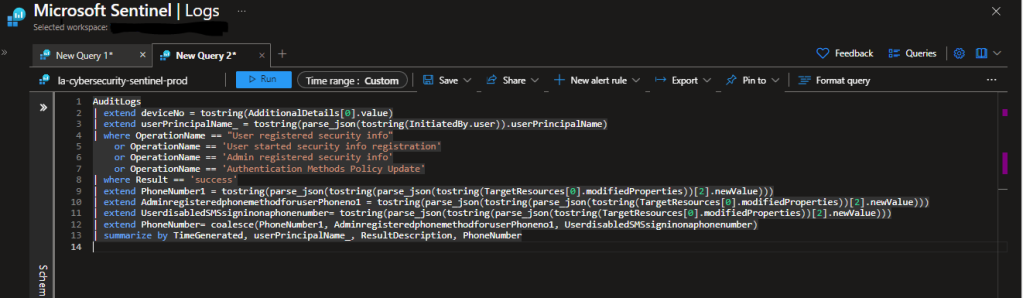




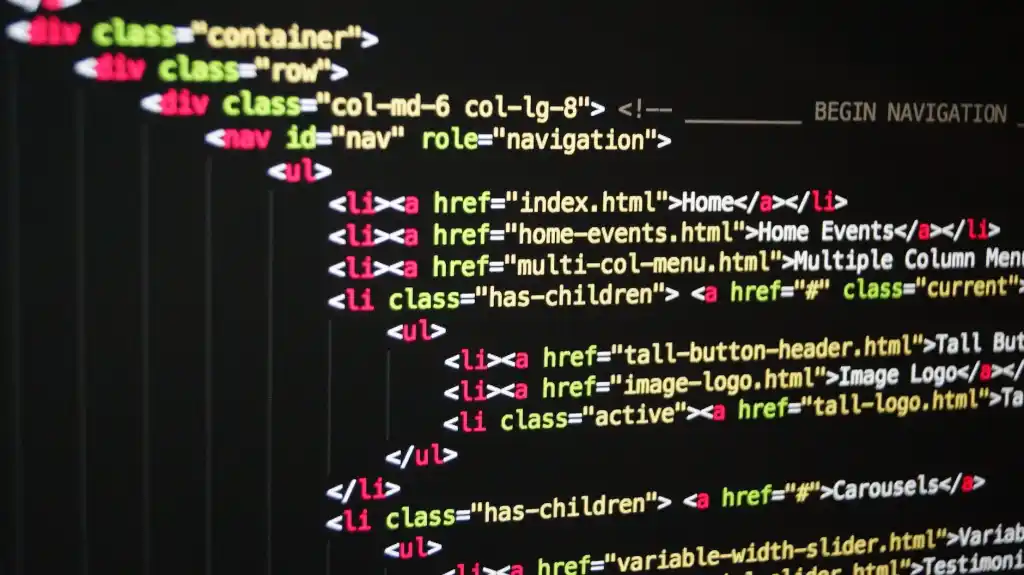
Leave a comment